If you are sending your first case to a Leixir lab, you need to provide basic practice and dentist information to ensure the case is designed to your preferences and delivered seamlessly.
Please fill out the New Account Form or contact your Leixir sales representative or Customer Experience team at 888-991-7255 for assistance.
If you have not done so already, please fill out the Client Preference Form and ensure your IOS Platform has been configured.
After connecting to a Leixir Lab by your IOS Platform type, please ensure to provide the following information on your digital Rx.
Once connected and we receive your first case, you will receive login credentials for our case management portal system to track cases and interact with a Leixir team member!
Change the “How to Send a Digital Case”
If you are a new customer, please make sure your account is set up. [link to #account above] If you are an existing customer, you can edit your digital case preferences in your MLC account.
Also, ensure that your IOS Platform has been configured using these instructions.
After connecting to a Leixir Lab by your IOS Platform type, please ensure to provide the following information on your digital Rx.
Once connected and we receive your first case, you will receive login credentials for our case management portal system to track cases and interact with a Leixir team member!

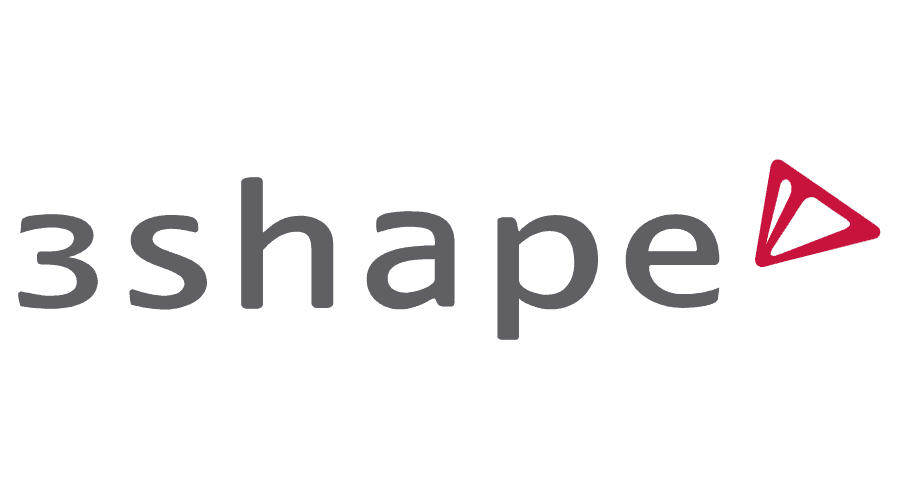
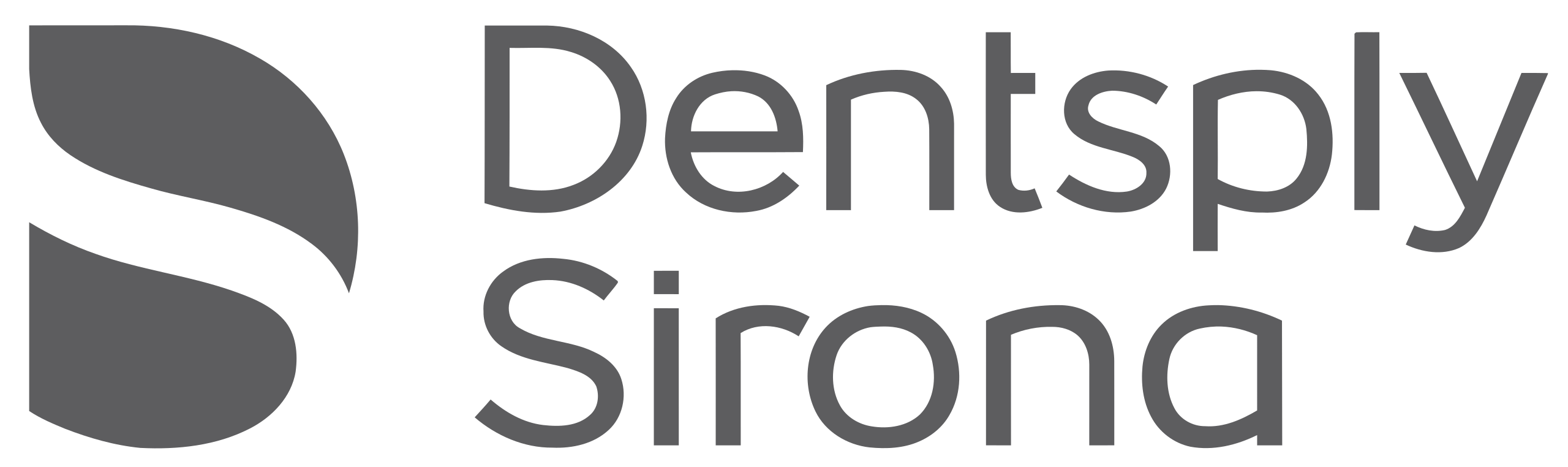
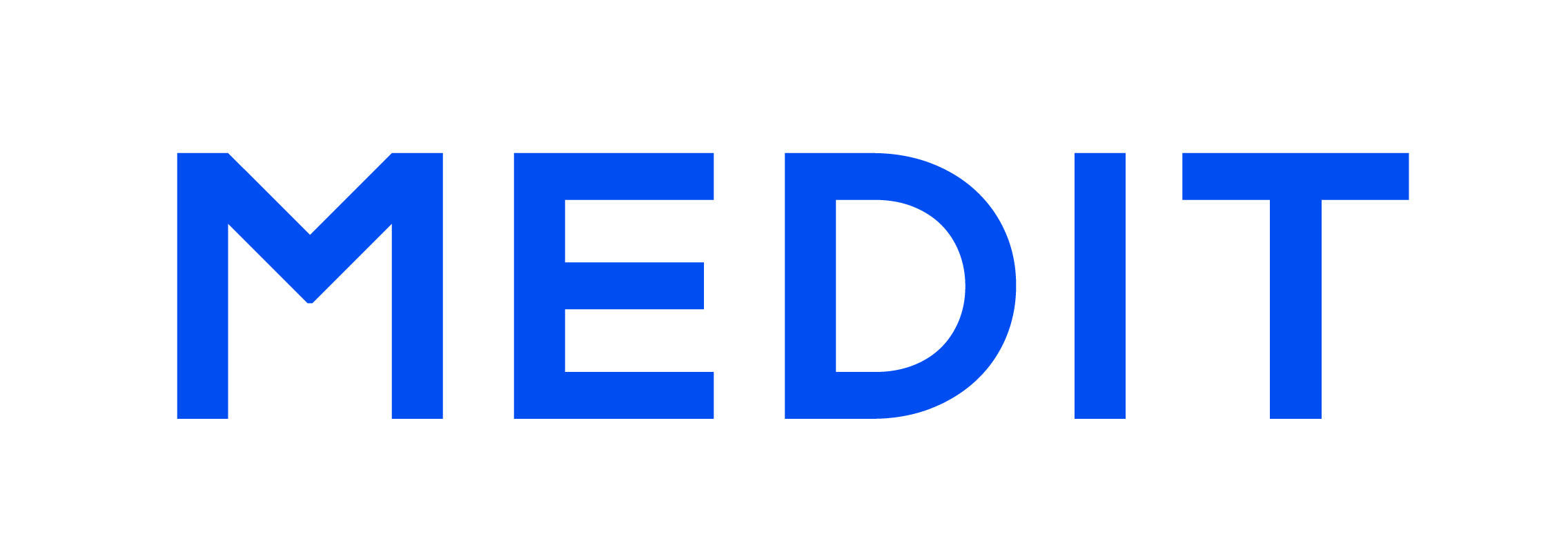
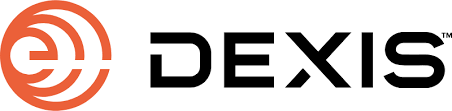

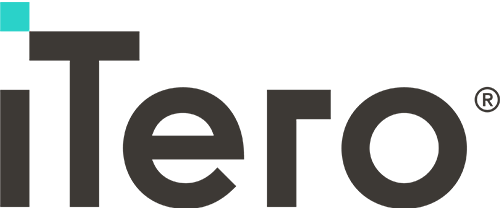
Open Unit Software -> click “Store”. Go to “Labs” -> type the Lab Name -> click “Install” and the lab will be added as an app on the scanner.
OR
Select Settings from your scanner -> Click “Connections”, and then “Labs” ->click “Add” and now search for the lab email address and submit your connection approval.
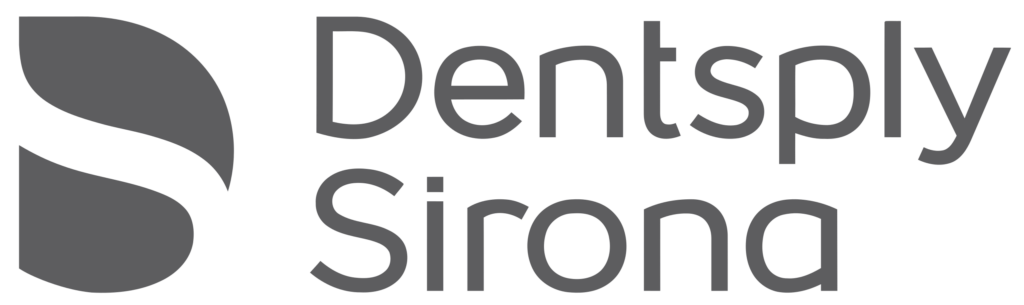
In Connect Case Center-> login, click “My Account”-> use “My Favorite Labs” tab -> click “Search Lab”-> search by name, zip – https://customer.connectcasecenter.com/
OR
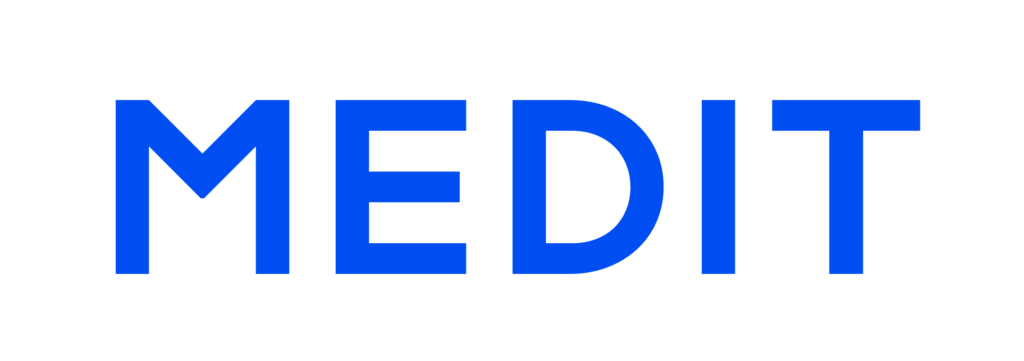
Login to “Medit Link”-> Click on “Partners” on the left hand side-> Search for a Leixir Lab in the “Add New Partner” window-> next to the Leixir Lab click on “Request Partnership”.
Visit the “Dexis IS Connect” site or from the scanner, -> click “Dexis Connect”-> search for Leixir Lab by name or connecting email address.
Login to “Shining 3D Cloud” and click on “Connections” -> then click “New” on the right-hand side of the page-> search for Leixir Lab by name, email address or phone number-> send a request to connect and the lab will accept.
At Leixir Dental Laboratoy Group, we understand that some dentists may prefer to send physical impressions of their cases. We are happy to accommodate this method of case submission and are dedicated to providing the same level of service and attention to detail for traditional submissions as we do for digital submissions.
To submit a case using physical impressions, please follow these instructions:
At Leixir Dental Laboratoy Group, we understand that some dentists may prefer to send physical impressions of their cases. We are happy to accommodate this method of case submission and are dedicated to providing the same level of service and attention to detail for traditional submissions as we do for digital submissions.
To submit a case using physical impressions, please follow these instructions:
Proper care in packing your case for shipping plays a significant role in the quality of the case and service we provide. Broken and distorted pieces can result in ill fitting prosthetics which means a new impression and an inconvenience to you and your patient.






Blue Box Dental Lab is back in Mississippi – where our commitment to high-quality restorations and personalized service first began.